In this article, I’ll guide you on how to transfer coins to the Cronos network to find investment opportunities in the early stages of a project.

Guide to Transferring Coins to Cronos
Despite being a relatively new mainnet, Crypto.com has provided several ways to transfer your assets to Cronos. Currently, there are 5 methods:
- Use the Crypto.com App & Crypto.com Exchange to transfer assets to Cronos.
- Use the Cronos Bridge to transfer assets from the Crypto.org Chain to Cronos.
- Use the Crypto.com DeFi Wallet to transfer assets from Crypto.org to Cronos.
- Use the Crypto.org Chain Desktop Wallet to transfer assets to Cronos.

In this article, I will guide you through the 3 most common methods, which are using the Crypto.com App, Crypto.com Exchange, & Cronos Bridge.
Before using these DApps, you need to prepare a Metamask Wallet. If you don’t have one, please refer to how to create and use Metamask right here.
Method 1: Transferring coins using the Crypto.com App
The Crypto.com application supports seamless transfer of certain assets to Cronos. The withdrawal process will be exactly the same as how you transfer funds to a separate chain. The assets currently supported for withdrawal to Cronos via the Crypto.com App are: CRO, USDT, USDC, DAI, ETH, WBTC.
First, select the token you want to withdraw from your crypto wallet, remember that only the supported tokens mentioned above are supported.

Click “Transfer” and “Withdraw”.
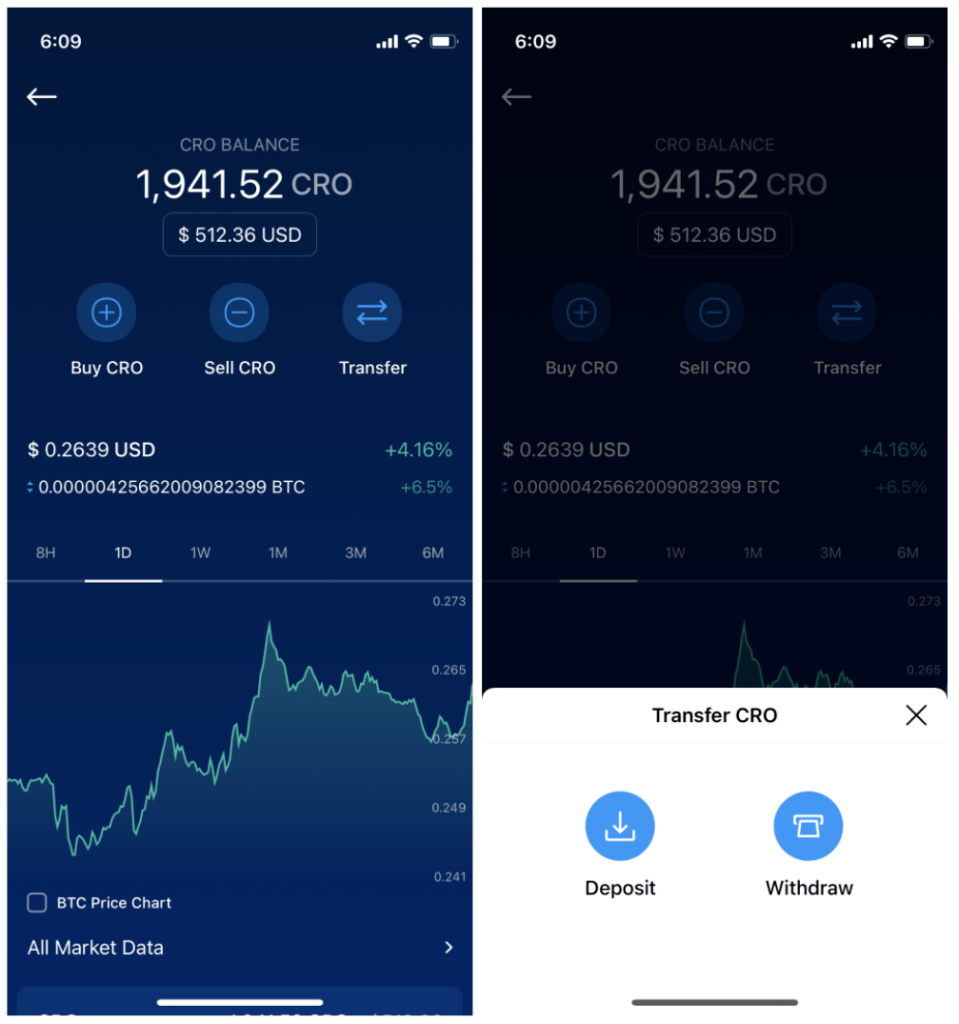
Select “External Wallet” and put your Cronos wallet address in the Whitelist

Select Cronos Network and paste in your Cronos wallet address.
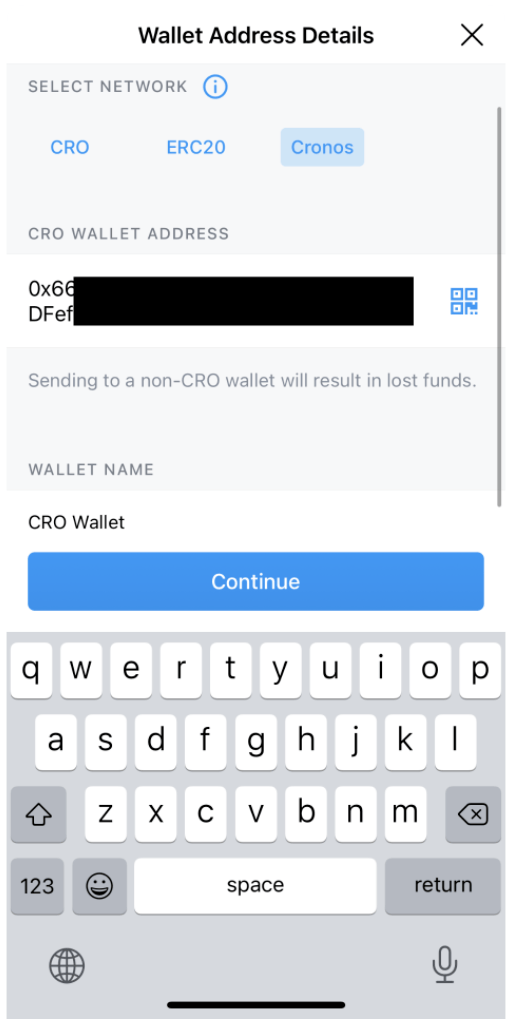
You should have your Cronos wallet address ready at this point (on Metamask, Crypto.com DeFi Wallet, or any other wallet that supports Cronos). Once you have confirmed that your Cronos wallet address is correct, click “Continue.”
Next, select the Cronos wallet address that was just whitelisted and enter the amount of assets you want to withdraw ⇒ Click “Withdraw” ⇒ Enter your password and 2FA.
Once you have completed all of this, you will need to wait a short period of time for Crypto.com to process the transaction before you can receive the assets on Cronos.
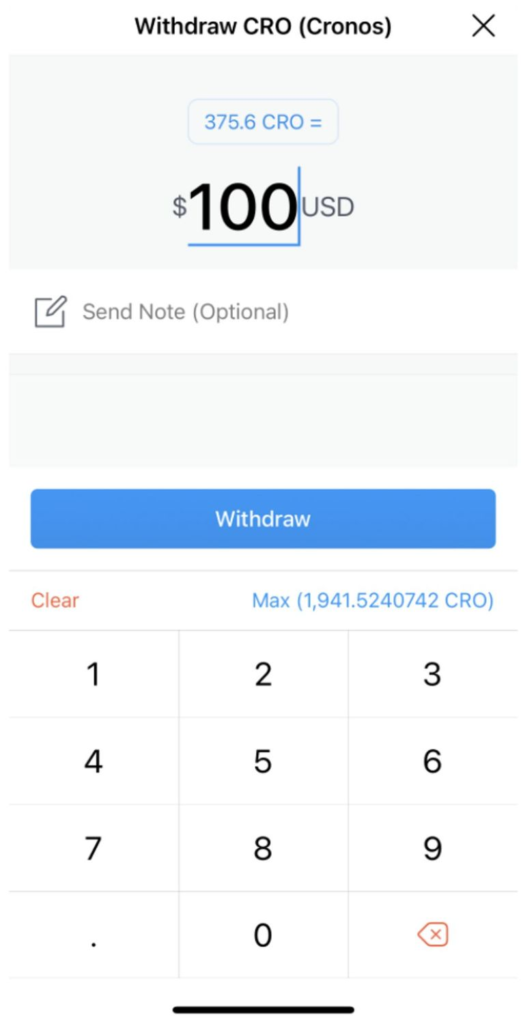
Method 2: Transferring coins using the Crypto.com Exchange
Visit the Crypto.com Exchange at: https://crypto.com/exchange
Similar to the Crypto.com App, the assets currently supported on the Crypto.com Exchange are CRO, USDT, USDC, DAI, ETH, and WBTC.
First, select the asset you want to withdraw to Cronos, transfer it to your Spot Wallet, and click “Withdraw.”
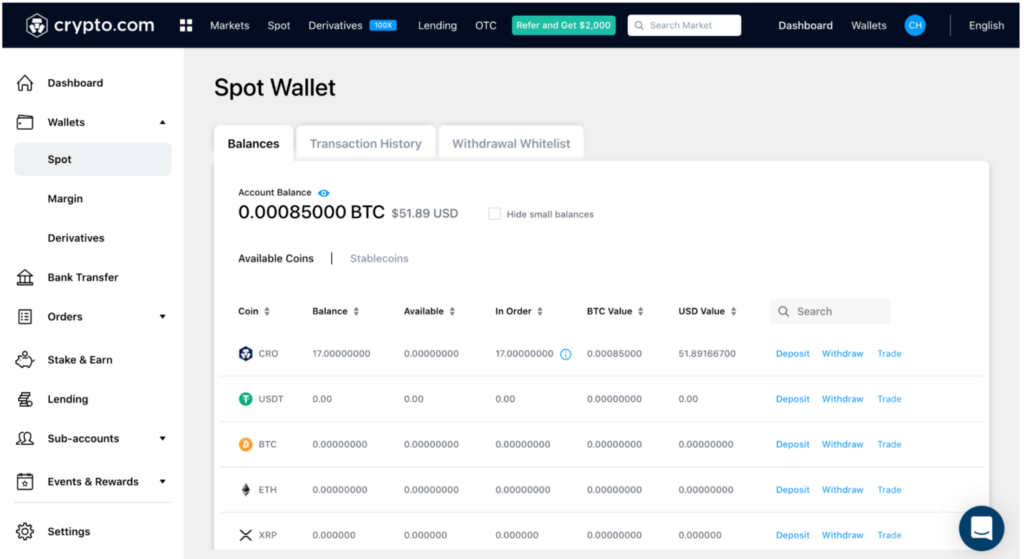
Next, select “External Wallet Address”.
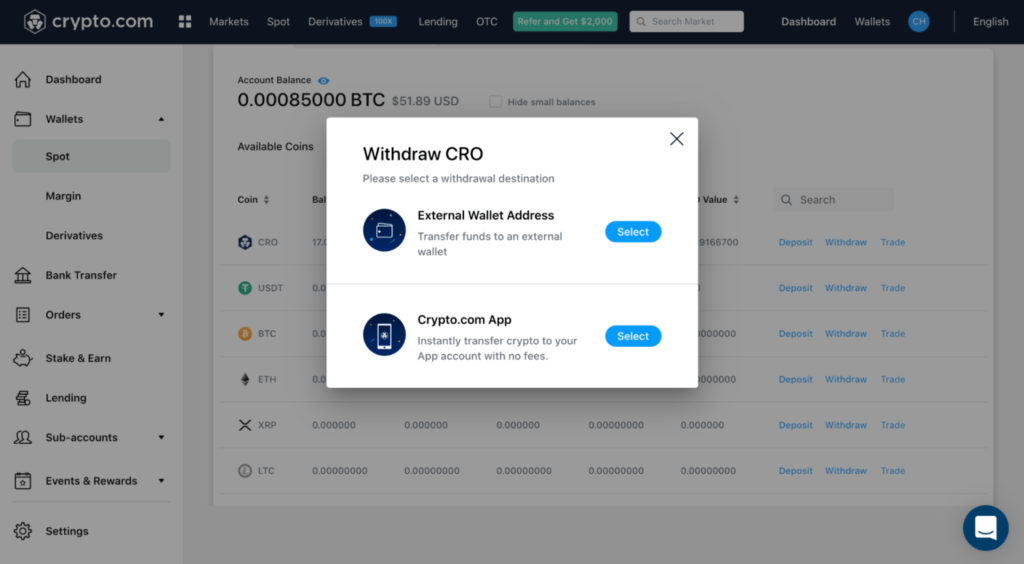
Next, select “Add withdrawal address”.
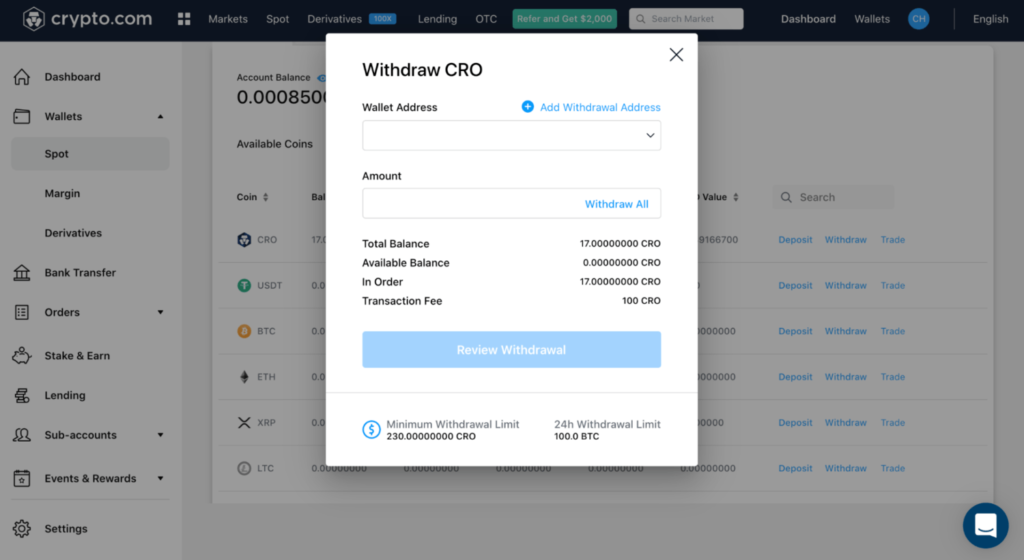
Next, select the Cronos network, add your Cronos wallet address and save it.

Next, select the Cronos wallet address you included in the Whitelist and enter the amount you want to withdraw.

Finally, when you click “Review Withdrawal,” you will be taken to a new page to confirm the withdrawal information and enter your 2FA code to complete the withdrawal.
Method 3: Transferring coins using the Cronos Bridge
Currently, the Cronos Bridge only supports two-way bridging between Crypto.org <=> Cronos and only supports CRO deposits and withdrawals. The currently supported wallets are Metamask, Keplr, and Crypto.com DeFi Wallet.
By the end of December or Q1/2022, Cronos Bridge will support Ethereum <=> Cronos with more supported tokens like ETH, WETH, WBTC, USDC, USDT, and DAI.
First, you click the “Connect Wallet” button. Cronos Bridge currently supports wallets like Metamask, Keplr, and Crypto.com DeFi Wallet. Once the connection request is sent, look for a pop-up window from your wallet interface or click on the wallet extension to agree.
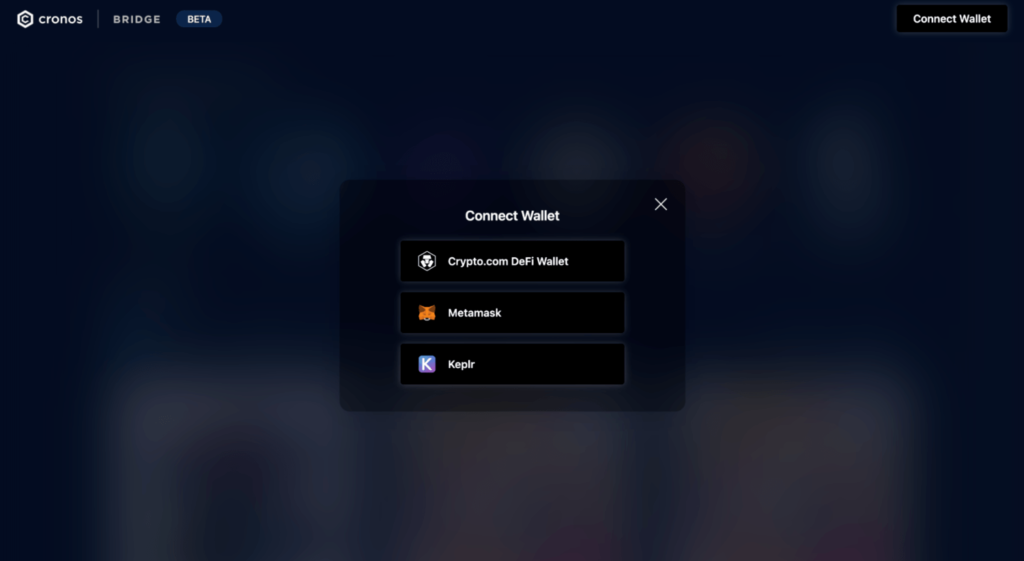
Next, on the Cronos Bridge interface, select the origin chain on the left and the destination chain on the right. If you are transferring CRO from the Crypto.org Chain to Cronos, select “Crypto.org” as the chain on the left and “Cronos” as the chain on the right.
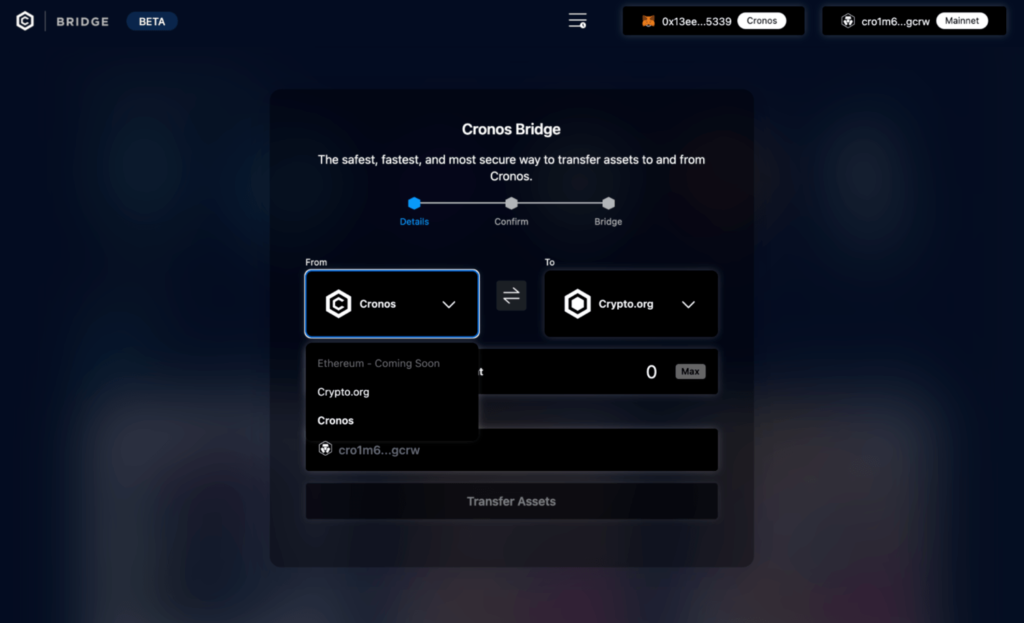
Next, enter the CRO you want to transfer, the bridge fee will be calculated accordingly.

After all the transfer settings have been confirmed, a transaction confirmation page will pop up summarizing the transfer. This will send a transaction request to your wallet; please confirm on your wallet screen to authorize the transfer.
Once everything is completed, it will take a moment for your CRO balance to be updated on Cronos.
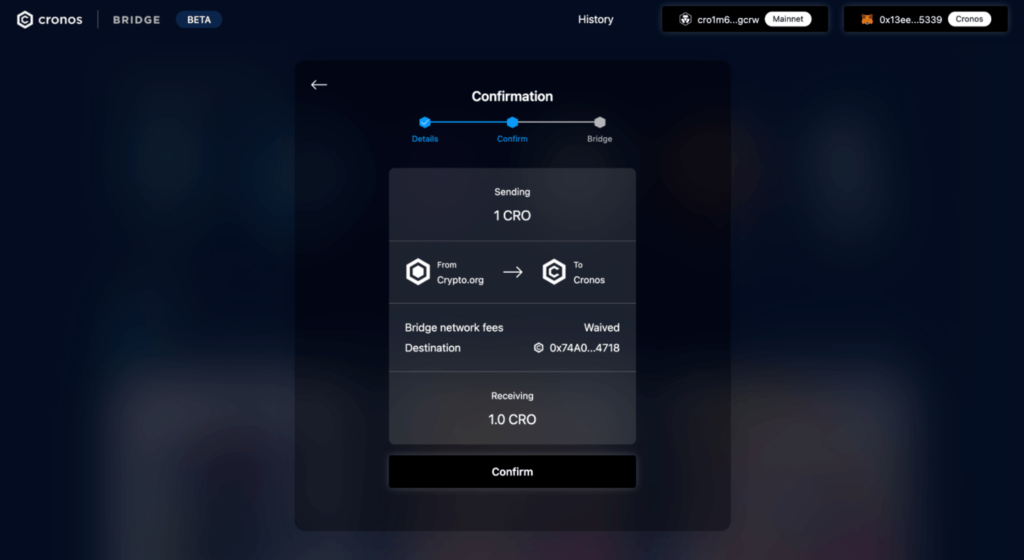
Frequently Asked Questions When Transferring Coins to the Cronos Network
Here are some things to keep in mind when transferring funds to Cronos:
How do I set up and connect my Metamask wallet to Cronos?
For new Metamask users, you will notice that your wallet is connected to the Ethereum network by default and you will not be able to interact with dApps on Cronos. You will need to customize the RPC endpoints a bit to connect to Cronos.
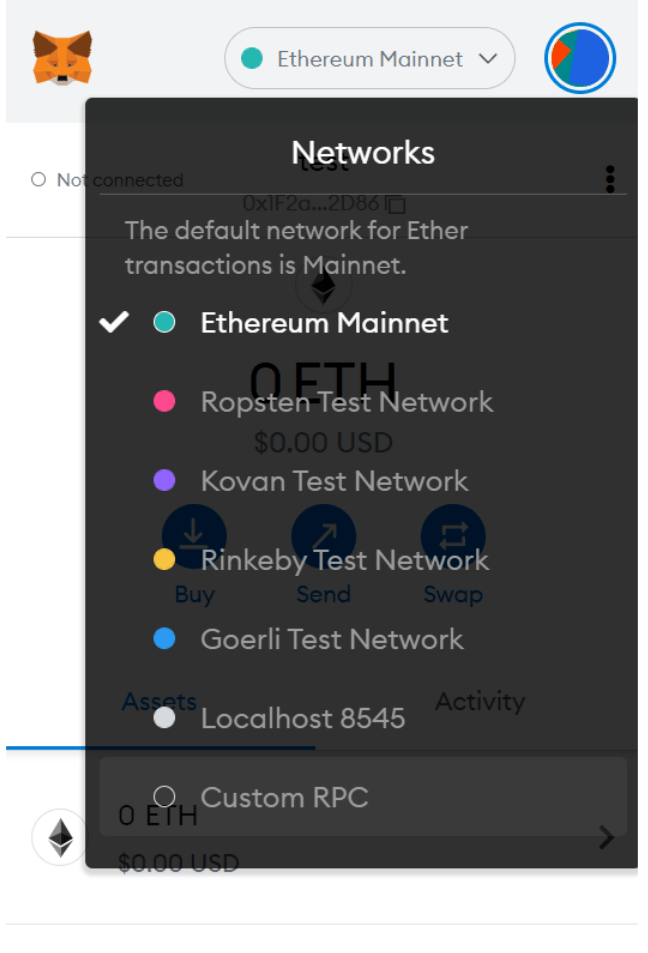
Then, select “Custom RPC” and enter the following parameters:
- Network Name: Cronos Chain
- New RPC URL: https://evm-cronos.crypto.org
- ChainID: 25
- Symbol: CRO
- Block Explorer URL: https://cronos.crypto.org/explorer/
How long does it take to withdraw from the Crypto.com App & Crypto.com Exchange?
Depositing tokens into the Crypto.com App & Crypto.com Exchange is quite fast. However, the token withdrawal process takes a long time and is usually not fixed. It can take 10-15 minutes at the fastest, but it can also take 2-3 hours.
Are withdrawal fees on the Crypto.com App & Crypto.com Exchange to Cronos expensive?
Similar to other exchanges, Crypto.com has its own fee schedule for this; you can see more here. But overall, withdrawal fees on the Crypto.com App & Crypto.com Exchange to Cronos are usually quite cheap.
Where can I report bugs and provide feedback on Cronos Bridge?
Typically, when using Cronos Bridge, it takes a few minutes for the balance to update. If it takes too long for the balance to update, there is likely a problem.
In this case, please check the transaction history table for your previous transactions. If your transactions are not on the list, they may not have been executed.
If you believe the issue is with Cronos Bridge, please contact the Cronos team at product.bridge@crypto.org

